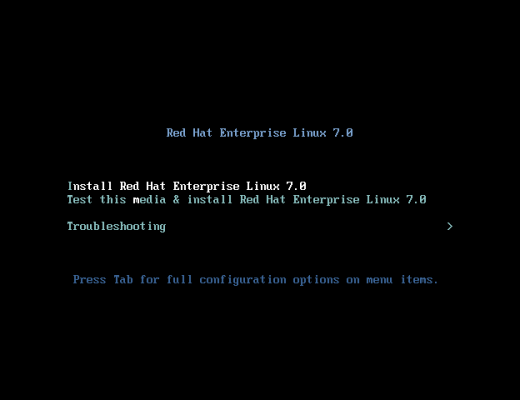发新帖
作者最近主题
相关贴子
- 分类信息功能增强 商业版V1.0 DZ学习研究交流
- 一块去/精选旅行 商业版UTF8(2015.1.6更新)--------下载地址
- 女神模特/套图下载 GBK+UTF - DZ学习研究交流 · 模板(开放下载)
- 超级上门服务zm_housekeepnew1.6.7全开源版百度网盘网址失效
- NVBING5手机模版! 3.0 版本有一起团购吗?
- DZ学习研究交流的今日头条自动采集 V11.01.07 自动采集 专业开源[1314]
- 班班DISCUZ问答系统 DZ学习研究交流
- 购买 SEO手机版伪静态 V3.2.6 高级版 或者 百度熊掌号推送seo最新版本
- 地方门户城市自适应 gbk商业版20180830 - DZ学习研究交流 · 模板
- DZ学习研究交流的广场舞视频自动采集 1.3.0 【56视频版】 专业开源[1314]
- [维清]手机广告系统 1.8正式版 DZ学习研究交流
- MIP改造推送SEO V18.180711 DZ学习研究交流 · 插件(站长窝魔方解密全网首发)
- 【亮剑】虚拟人气 商业版3.1.1 DZ学习研究交流
- 老大,资源少一个文件
- discuz x2.5首页N格,完全自定义
- 【七豆】大转盘抽奖 1.2--------下载地址
- 下载链接不存在
- 克米玉都资讯风格 X3.2商业版_GBK DZ学习研究交流(2014.6.20更新)
- 克米设计-返回顶部 V1.0--------下载地址
- 【西瓜】微信登录 67.20171123头像不显示